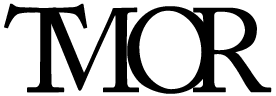Introduction
This documentation describes how to operate and customize TMOR for your needs. It is structured in a way that customer with a EasyPlan or NerdPlan will find their "getting started" manual as separate chapters on this page. All other information can be found in the following main sections:
Those two section provide 90% of all knowledge necessary to handle TMOR in depth. The "getting started" manual will also refer to the above mentioned sections, where deemed necessary.EasyPlan take off
This part of the documentation refers to the product offering EasyPlan.
With the EasyPlan, your TMOR system is already configured in the way, that
- The 1-wire sensor is connected to the base station
- The TMOR software is preconfigured for the connected sensor
- The TMOR base station has unique passwords which are provided seperately
Setting up the base station
Treat the TMOR base station as a normal consumer electronic device. Make sure that the new location for your TMOR base station is dry and not too humid. The ambient temperatures should not be below 0°C and should not exceed 70°C. The spot to measure should be within sensor cable length.
Connecting the base station
Now connect network cable and and power cable. The SD card LEDs flicker as the base station boots up.
Check your local DHCP server/internet router for the newly assigned IP address for TMOR. The base station name should be TMORxYYYYYYYY PI ADDRESS.
In case you have a Raspberry Pi Vers 3 you can enable the wifi module ####.
Accessing the TMOR user interface
Once you know the IP addess of the TMOR base station you will open the web broswer on your PC/IPAD/smartphone and enter the following URL: http://PI ADDRESS:8080/TMOR/Index and you land on the Dashboard page.
Proceed to the Bricks view by clicking on the left menu bar entry, or by entering the following URL: http://PI ADDRESS:8080/TMOR/Bricks. The connected 1-wire sensor should be listed as BASESTATION_XXXXXXXXXXX. Here the last reading value and timestamp is visible.
Accessing the TMOR console
There comes a time where you further want to configure and adapt TMOR to your needs. This requires access to the Raspberry pi operating system. Access the TMOR base station via a remote console program such as putty. As connection type select SSH to port 22. The IP address is the same as for accessing the TMOR user interface.
user:
pi
password:
individual passowrd provided to you seperately
How to change the root password an other information concerning the access to the console can be found in the chapter privacy and passwords.
Accessing the TMOR base station web server
We constantly improve our value offering. New functionalies and bugfixes are provided as installation packages.
Some of the installation packages need to be installed via the TOMCAT web console. To access this console enter the following URL:
http://PI ADDRESS:8080/manager/html/
user:
tmor
password:
individual passowrd provided to you seperately
ExtendedPlan take off
The Easy Plan instructions also apply to the ExtendedPlan value offering. With the ExtendedPlan we have the additional XBee radio link as well as the Brick module. How to handle those two componens is covered here in detail:
Setting up the Brick(s)
Find a location for your brick which provides it with a power supply as well as a good XBee radio connectivity. The approximate outside distances for the Series 2 XBee radio module is up to 1 km. Indoors it depends on the building material used. Perform a range test by using the Node Discovery function as decribed in the Test Sensor Network section.
NerdPlan take off
You decided to setup and configure everything yourself.Congratulations!
The best way to start is by downloading the right TMOR iso file. Chapter SD Card preparation
describes these first steps.
To prevent damage from your hardware we strongly recommend to study the
chapters RasPi becomes TMOR
and Connecting sensors to the base station.
Once you got TMOR up and running you must secure it from unauthorized access as
described in section Privacy & Passwords.
Or simply choose our EasyPlan. We do it for you!